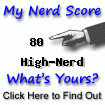Before we start I want to tell a bit about myself.
I have done by BE in Electronics from Rizvi college of engineering
BE final Year = 71 %
Overall = 63 %
I have also have 2 years of experience in the software industry (web development)
and now i work as a freelancer
I have decided to go to Missouri University of science & technology for
FALL 09 to do masters in Computer Science
This is how my visa interview took place.
I had my interview on the 3rd of June at 8.15am . I reached the VFS office at around 7.40 am and I immediately entered the VFS lounge as I had purchased the coupon for it.
Once i entered i sat for while and then I took the sandwich as well as the coffee which is part of the coupon which you buy from the VFS.
At around 8.30 am the 8.15 batch was called and we were asked to go ahead and site in the bus as the bus was waiting for us to take us to the consulate. After reaching the consulate we were asked to wait in the bus only for the next 10 mins or so and then we were asked to stand in a queue to enter the consulate.
Once you enter the consulate you have to go through security checks like metal detector and you will be handed a wooden token as well.
NOTE: Please do not carry things mobile phone, digital diary, pen drive, any thing which has metal involved in it. If you have taken the VFS facility you can take a locker and keep your things in the locker.
Once you enter in the consulate you will have to go to the counter next to the door and you will have to show them your I20 & passport and they will give you a token number and your DS forms.
Then you have to stand in queue for the fingerprint where your fingerprints are taken and then starts the long wait for your token number to be announced for the interview.
Please keep your ears wide open because announcements are made only once and if you miss it you will have to wait for a long time. Once your token number is announce you will be asked to come to a certain window and then starts the interview.
i was asked to come to window no 6 and there were 2 people in front of me both of them were there for the students visa only and both of the were granted the visa. The visa officer was a guy in his mid 20's and was in a very good mood.
here is how my interview took place
VO = Visa officer
VO : Good morning How r u ?
ME : Good Morning sir .
VO : Which university you are going ?
ME : Missouri University of Science & Technology
VO : So doing your masters in computer science ?
ME : Yes sir.
VO : Where did u do your undergraduate from ?
ME : Rizvi College of Engineering Mumbai.
VO : Who are your sponsors ?
ME : My Parents.
VO : What do they do ?
ME : Dad is working at the High Court Mumbai as a class one section officer and mom works at Shoppers Stop.
Then came the golden words that your visa has been granted.
I thanked the visa officer and left.
Visa experience at the US Mumbai Consulate
Friday, June 05, 2009 | Filed Under MS, USA, visa | 0 Comments
Install Microsoft Truetype Fonts
To download the rpm file click on this link below
http://msttcorefonts.googlecode.com/files/msttcore-fonts-2.0-2.noarch.rpm
copy the rpm file to this directory
and we are done installing Microsoft Truetype Fonts
http://msttcorefonts.googlecode.com/files/msttcore-fonts-2.0-2.noarch.rpm
[root@neptune msttcorefonts]# cd /opt/
[root@neptune opt]# mkdir msttcorefonts
copy the rpm file to this directory
[root@neptune msttcorefonts]# ls -l
total 3408
-rw-r--r-- 1 root root 3484074 2009-02-05 10:38 msttcore-fonts-2.0-2.noarch.rpm
[root@neptune msttcorefonts]# rpm -ivh msttcore-fonts-2.0-2.noarch.rpm
Preparing... ########################################### [100%]
1:msttcore-fonts ########################################### [100%]
and we are done installing Microsoft Truetype Fonts
Thursday, February 05, 2009 | Filed Under Fedora 8, Linux | 0 Comments
Installing Adobe Reader 8.1.3 in Linux
Just a few months ago , Adobe came up with the Adobe Reader for Linux OS .
-------------------
Installation
-------------------
1 Download the latest version of Adobe Reader from the Adobe Download Page .
2 Select the rpm and download the rpm
3 then just run this command
rpm -i AdobeReader_enu-8.1.3-1.i486.rpm
------------
Usage
------------
-------------------
Installation
-------------------
1 Download the latest version of Adobe Reader from the Adobe Download Page .
2 Select the rpm and download the rpm
3 then just run this command
rpm -i AdobeReader_enu-8.1.3-1.i486.rpm
------------
Usage
------------
To run Adobe Reader, click Applications → Office → Adobe Reader 8 menu item. Or run the following command in terminal:
/opt/Adobe/Reader8/bin/acroread
Tuesday, November 11, 2008 | Filed Under Adobe, Linux | 2 Comments